Levels & Gamma tutorial · 1
The levels and gamma method works very well on images, to manipulate and improve the brightness of colours manually. Compare the before & after photos.
Create and assign mode to new layer
On the main GIMP toolbar, open the layers dialogue found under
Windows » Dockable Dialogs » Layers
In the layers dialogue click Duplicate to create a copy of your image and change the Mode to Value
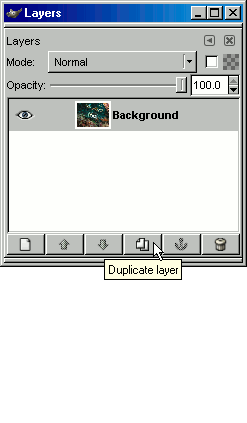
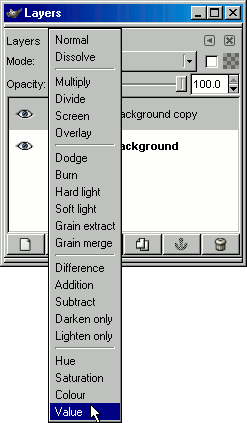
Download GIMP 
