Levels & Gamma tutorial · 2
Apply the auto levels tool
With the value layer selected open the levels dialogue found on the image toolbar
Layer » Colours » Levels (GIMP 2.2) Colours » Levels (GIMP 2.4 & 2.6)
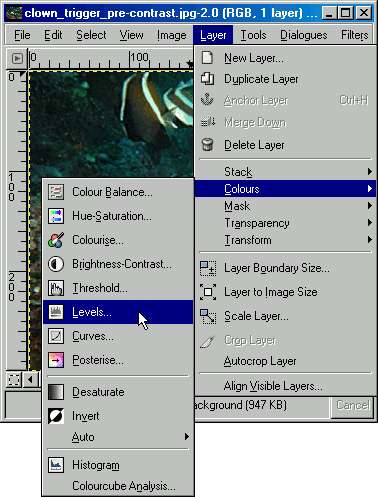
Click the Auto option, which will activate Gimp's automatic correction of colour, contrast and brightness.
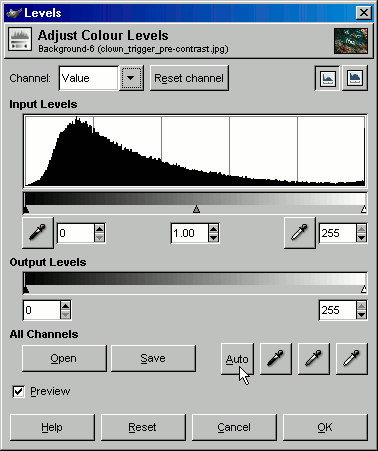
Download GIMP 
