GIMP bump map tutorial
Using the layers dialogue
In the active window open the layers dialogue
Windows » Dockable Dialogs » Layers
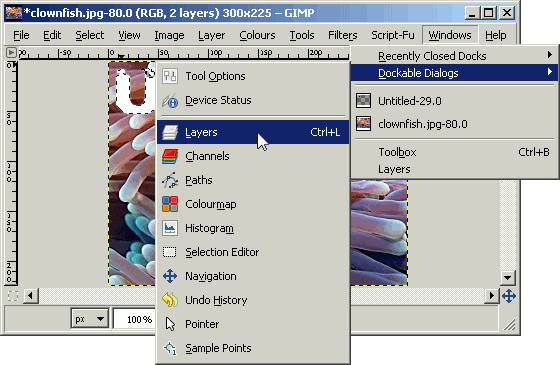
In the layers dialogue double click on the Floating Selection (Pasted Layer) and rename it anything you want. Now select the photo image layer below your logo.
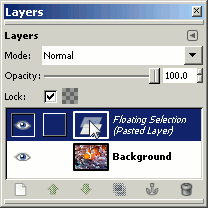
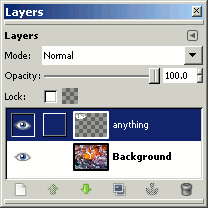
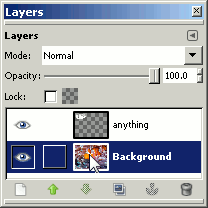
Download GIMP 
