Contrast mask tutorial · 2
Desaturate and invert the overlay layer
On the image toolbar desaturate the layer
Layer » Colours » Desaturate (GIMP 2.2) Colours » Desaturate (GIMP 2.4 & 2.6)
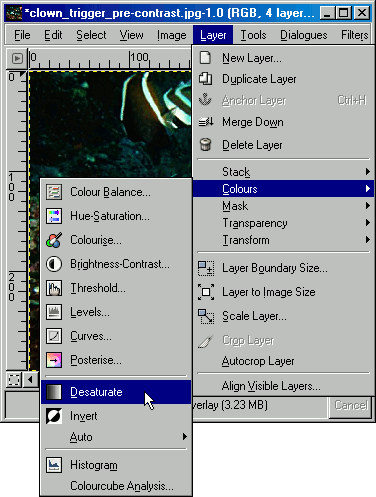
Then on the same toolbar invert the layer
Layer » Colours » Invert (GIMP 2.2) Colours » Invert (GIMP 2.4 & 2.6)
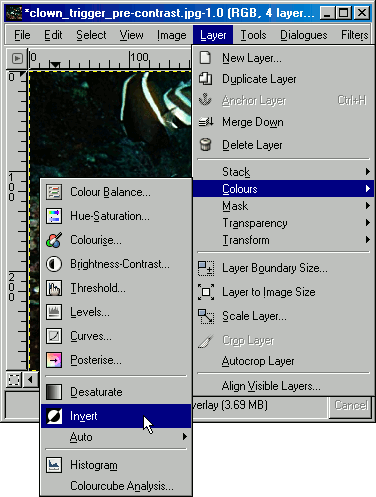
You should notice the image is now a lot clearer.
Download GIMP 
