Contrast mask tutorial · 3
Apply a Gaussian Blur
Now apply a Gaussian Blur
Filters » Blur » Gaussian Blur
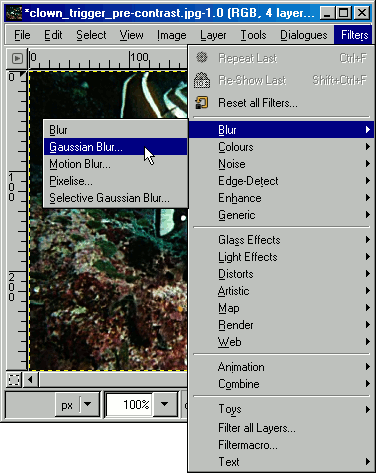
The default Blur Radius is 5px, for this 400×300 image we've changed this to 3.5px. As a rule of thumb make the blur radius 1% of the average image size. Use the calculator below to work out your blur radius.
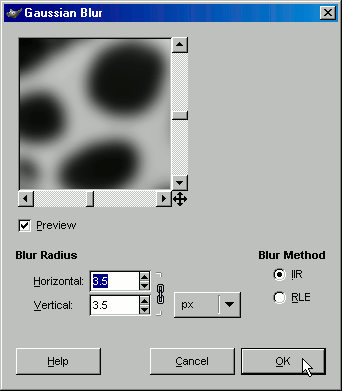
Download GIMP 
