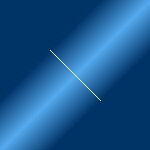Gradient affects with GIMP
Raised affect
Now you understand segments and how to edit them this should be easy. Create a two segment gradient by double clicking on the The active gradient on the main GIMP toolbox and then choose New gradient
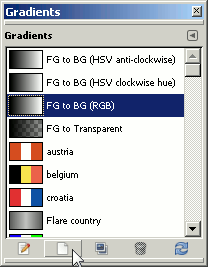
Right click on the gradient colour and choose Split Segment at Midpoint. This now gives you a two segment gradient.
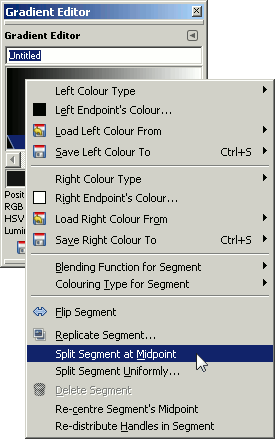
Note:
As you can see from the above screenshot there is an option called Split Segment Uniformly. If you select this you can have any number of segments to create your gradient.
In the left segment create a dark to light gradient and in the right segment create a light to dark gradient as shown below.
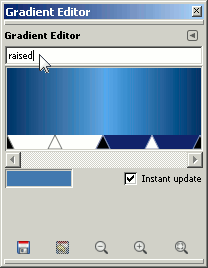
Now apply the gradient on a blank image. The images below are the gradient full length, from the top left to bottom right corners and the same gradient applied over 50px and 10px lengths. I've shown the direction and length of the gradient in white.